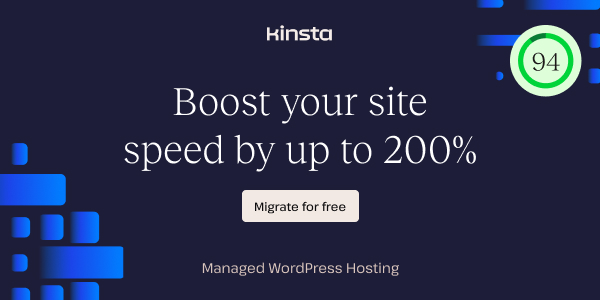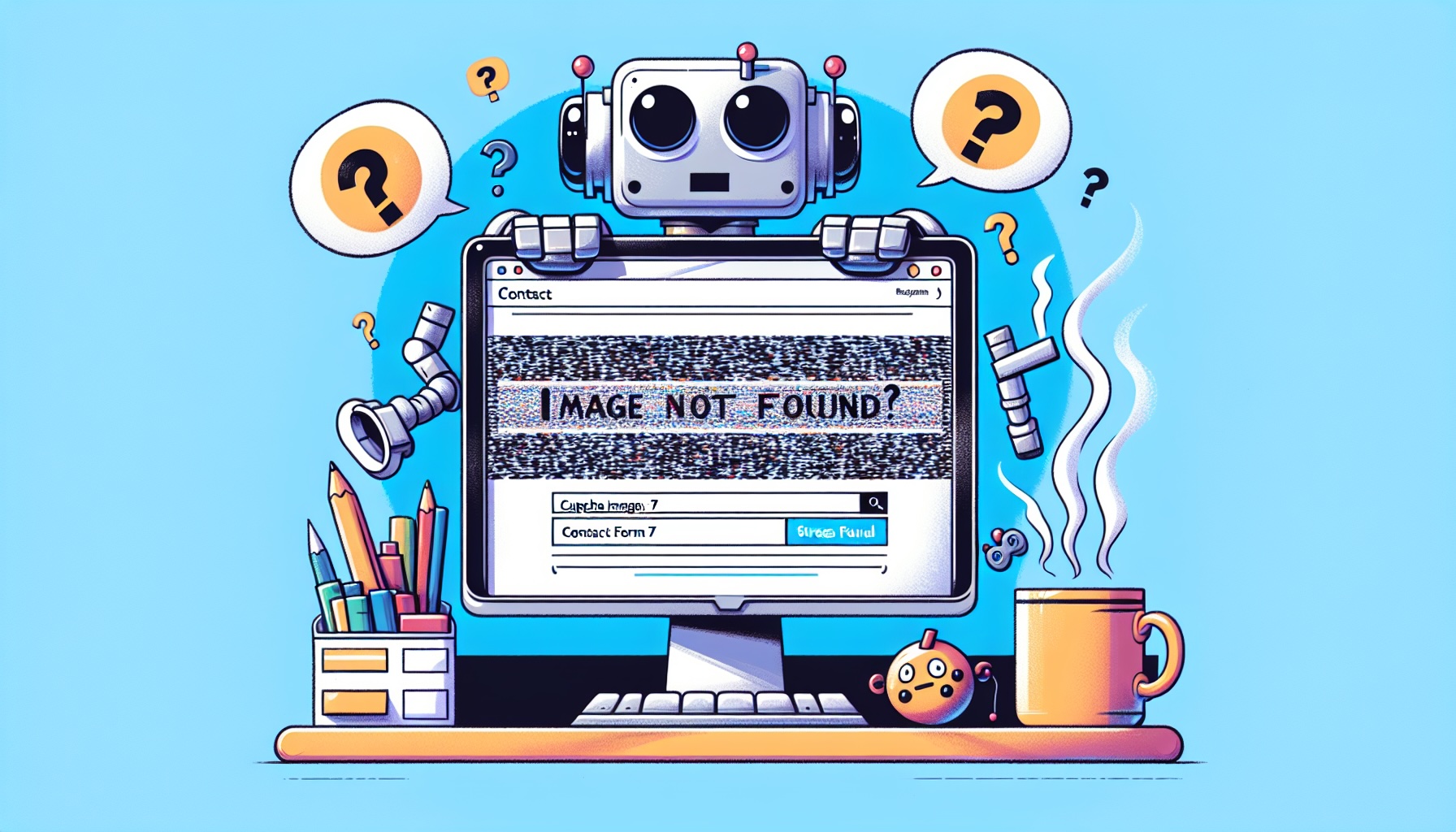Ever feel like your WordPress website is playing a cruel joke on you? You’ve painstakingly set up a contact form, armed it with a CAPTCHA to fend off the robot overlords, and then… crickets. Or worse, angry emails from users saying the CAPTCHA is broken. Yeah, I’ve been there. It’s enough to make you want to trade your keyboard for a stress ball and a lifetime supply of coffee.
You see, WordPress, especially when you want it to be FAST (and who doesn’t?), loves caching. Caching is like taking a perfect snapshot of your webpage so it loads super quick next time someone visits. Think of it as having a pre-made sandwich ready to go, instead of cooking from scratch every time. Deliciously efficient!
But here’s the rub: CAPTCHAs, especially the image-based ones that ask you to pick out all the traffic lights or type in squiggly text, are dynamic. They need to be fresh, unique, and alive for every single visitor, for every single form submission. They’re not static photos; they’re more like a live performance.
When you slap server-side caching on a page with a CAPTCHA, you’re essentially showing that pre-made, static sandwich (the cached page) but expecting it to have a live, fresh, dynamic performance (the CAPTCHA) inside it. They just don’t play well together. The cached CAPTCHA might show you an image, but the underlying ”answer” the server is expecting is from a different moment in time, or for a different user. Error city!
The Great CAPTCHA Caching Conundrum
For ages, the common advice was: ”Don’t cache pages with forms that have CAPTCHAs.” This meant sacrificing precious loading speed for the sake of form functionality. You’d be telling your super-fast server, ”Hey, hold on a sec, this page with the contact form? Don’t you dare cache it. Just… don’t.”
And while that works, it feels like a bit of a waste, right? Especially when you’re using server-level caching designed for speed.
The ”Aha!” Moment: Contact Form 7’s Secret Weapon
Then, through a bit of detective work (and a lot of staring at developer consoles, let’s be honest), we stumbled upon how Contact Form 7 actually handles this. It turns out, the wizards behind CF7 built a clever trick into the plugin!
It all hinges on a simple line in your wp-config.php file.
Step 1: Enable the Magic
Open up your wp-config.php file (the one in your WordPress root directory) and find where you might have caching settings, or just add this line somewhere before the /* That’s all, stop editing! Happy publishing. */ line:
define( 'WP_CACHE', true );That’s it. Seriously. Just that one line.
What on Earth Does define( ’WP_CACHE’, true ); Do?
When this line is set to true, Contact Form 7’s JavaScript gets a little hint. It understands that caching is active on your site. And instead of just showing a potentially broken, cached CAPTCHA, it says, ”Hold on a minute! If caching is on, I need to make sure this CAPTCHA is fresh.”
Then, when the page loads, Contact Form 7 does something brilliant:
- It sends a request to a special endpoint on your site: /wp-json/contact-form-7/v1/contact-forms/{your-form-id}/refill.
This endpoint regenerates a brand new CAPTCHA challenge – a fresh image and a new ”secret number” for the hidden input field. It sends this new, fresh CAPTCHA data back to your browser. Your browser instantly updates the CAPTCHA image and the hidden input field with these new values.
So, even though the rest of your page might be served from the cache (making it lightning fast!), the CAPTCHA itself is dynamically refreshed on load. It’s like your pre-made sandwich suddenly has a live chef preparing a fresh pickle for it right when you’re about to take a bite!
Important: Check Your Caching Rules!
Here’s the critical part that often gets overlooked: you need to make sure this wp-json endpoint isn’t being cached by your server.
Check your server’s caching configuration and ensure that:
/wp-json/contact-form-7/v1/contact-forms
is excluded from cache. If this GET request gets cached, you’ll be right back where you started – serving stale CAPTCHA data to your users.
Most modern hosting providers and caching plugins exclude WordPress REST API endpoints by default, but it’s always worth double-checking. If you’re not sure how to verify this, check your:
- Caching plugin settings (if using WP Rocket, W3 Total Cache, etc.)
Server-level cache configuration (if your host manages this) CDN rules (if using Cloudflare, etc.)
If the endpoint is being cached, add an exclusion rule for it. The exact method depends on your setup, but the goal is the same: keep that refill endpoint dynamic and fresh!
It’s a Win-Win-Win
When configured correctly, server-side caching and Contact Form 7 CAPTCHAs work beautifully together:
- Performance: Your pages load super fast thanks to server caching.
Functionality: Your CAPTCHAs work reliably for every user. Simplicity: No need to exclude entire pages from cache!
So, if you’ve been struggling with CAPTCHAs and caching, give this a try. Just remember: enable WP_CACHE, and verify that wp-json endpoint isn’t cached.
Need Help With Server Caching?
If you’re hosting with Kinsta, you’re in luck! This solution works perfectly with their server-level caching system. And if you need to exclude the /wp-json/contact-form-7/v1/contact-forms endpoint from cache, their awesome support team is available 24/7 and can set this up for you in minutes. Just send them a quick message (probably accompanied by a well-chosen GIF), and they’ll handle the technical details.
Their managed WordPress hosting is built for performance, security, and ease of use – perfect for when you want speed and functionality without the headaches.