Are you experiencing confusion with your Varmilo keyboard for Mac because the command and option keys are switched? Here’s a guide on how to solve it.
I recently bought a Varmilo keyboard for my MacBook, a VA109Mac to be specific, but I was a bit confused when it was delivered with command and option key switched.
I recently bought a VA109Mac Varmilo keyboard for my MacBook, but I was a bit confused when it arrived with the command and option keys switched.
After scratching my head for a few minutes, I started to search for solutions, and got informed that with Karabiner Elements you can switch the keys yourself. It worked as expected – problem solved!
However – many weeks later I accidentally switched the function key and option key, by holding them down for 3 seconds. Back to the head scratching again, but now with irritated outbursts because of my current workload.
The Varmilo keyboards are apparently (obviously) delivered with predefined setting macros that I did not know. In hindsight, I should have read the documentation more carefully when I started using the keyboard.
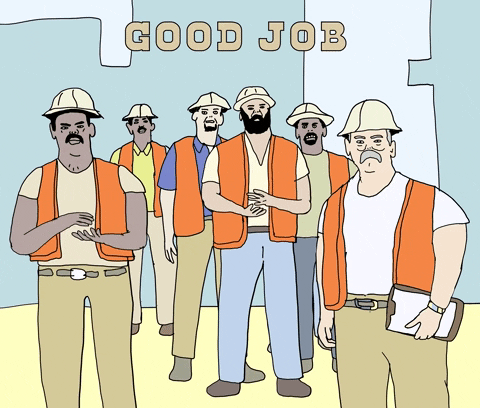
How to switch command and option key on a Varmilo keyboard without Karabiner Elements
Step one: Read the manual!
Apparently the Varmilo keyboards for Mac are delivered in ”Windows mode”. This means that the option key is the ”Windows key”, and the command key is the alt key.
To switch to ”Mac mode” you need to hold down the function (Fn) key, and the A key for 3 seconds, then the Capslock key will blink. If it does not blink, the keyboard is already in that mode.
To switch back to ”Windows mode” you instead hold down the function key and the W key for 3 seconds.
The problem is solved, without the need for any third-party applications such as Karabiner Elements. However – I would really recommend Karabiner Elements if you want to create your own macros, like put your Mac to sleep and such. It’s a really great application.